
LibAnswers is a tool with several distinct features:
To login, go to the link above and use the login link at the bottom of the page.
To access LibAnswers, log in to LibApps (alternatively, you may bookmark LibAnswers and login there): https://iot.libapps.com/libapps/login.php
Click on LibAnswers to go to your Dashboard.

Tickets are generated from LibAnswers form (Ask a Librarian) and from emails automatically forwarded from the email: library@iot.edu
Dashboard:
You can manage your dashboard in the LibAnswers > Dashboard view OR using the LibChat Dashboard
Chats and tickets can be claimed from either location. Click on the question (blue hyperlink) or click on claim to respond to the ticket.

Tickets are generated from LibAnswers form (Ask a Librarian) and from emails automatically forwarded from the email: IOT-library@iot.edu


Upon claiming a ticket, you can view user information.
To view more information about the questioner, click on the patron's name. The Questioner Information window will appear, listing:
The patron's name and email address.
Click on the Previous Messages link to view a list of all other questions submitted via that email address.
Responses to any custom fields added to your question form.
User agent information, including the user's browser and operating system (if submitted via your question form).
The user's IP address (if submitted via your question form).
The source of the question.
To edit the patron's name, email address, and question form responses, click on the Edit button.
Unclaim or Assign/Transfer


Create tickets to “email” a student or faculty as a follow-up to a phone call or chat. Create tickets to email the Service Desk about issues needing attention as well.
To add a ticket, click on Answers > Create

This will open up the following ticket form. Fill in the fields accordingly:

Click on 'Create Ticket' once complete. This will create a question response where you can respond to the user accordingly.
Once you have filled in the user information, a response form will appear that provides you with space to provide information to the user.

While composing the response, you have the option to select ready made Macro responses. You may use these as a template to edit accordingly or use as quick response.

You have the ability to add files to the ticket response as well. Before sending the response, enter the reference analytics accordingly:

If you are creating a response that does not need to be added to Ref Analytics, select the drop down menu for 'Add to Analytics,' and select 'Do not add to Analytics Dataset' as shown below:

To view completed tickets, click on the 'Answers' dropdown from the Dashboard and select Tickets.

There are many options for filtering or searching:

To view more information about a question, click on the question title.




Deleting Tickets
There are several reasons we may need to delete tickets:
Closing Tickets
You may close a ticket when a user sends a feedback response, like “Thanks,” to an old Ask a Librarian question. Open the ticket, scroll down to 'Add to Analytics,' and select 'Do not add to Analytics Set' as pictured below. Do not delete these responses. Deleting tickets will delete the transaction from the system.

Additional FAQ Groups can be added to accommodate additional subjects, service areas and changes to the curriculuum.
| LibAnswers Question Categories | Description |
| About the Library | Any questions relating to the Library Resources & Services, Mission, Policies & Procedures, Four Year Action Plans, Acquisitions Plan, Collection Development, statistics, etc. |
| Accessibility | ADA Compliance, Assistive Technology, Reader Scannable, Internet Neutral, Platform Neutral, 508, etc. |
| Best Practice Session | For the Library Staff, Tips, Suggestions, and guidance relating to the Administrative, User, and Technical Services of the Library. |
| Catalog/Print Books | If you have any questions about the IOT Library Catalog, including the number of copies, genres, physical location, subjects, etc. |
| Circulation | Questions concerning reserves, reference materials, circulation limits, etc/ |
| Citation Questions | Questions about how to format APA, MLA, Chicago, Turbian, etc. |
| Copyright | Any questions relating to "Fair Use", trademarks, permissions, etc. |
| Default | For miscellaneous, unassigned subjects and general questions. |
| Electronic Resources Questions & How-tos's | Questions concerning the databases, Title List, Subject coverage, A-Z Database List, Teacher vs. Student Resources, etc. |
| General Research & Reference Questions | General questions on the Reference Collections: Dictionaries, Encyclopedias, Handbooks, Manuals, etc. |
| Homework Help | Questions on specific assignments, relevant resources, currency, etc. |
| Library Instruction | Any questions related to bookings, tours, class demonstrations, etc. |
| Library Policy Questions | Questions on Donations, Circulation procedures, Collection Development, reserves, etc. |
| Library Staff | Questions related to training, projects, onboarding, separation, etc. |
| My Library Account | How do you register for a library card, circulation limits, post to community spotlight, create book bags and alerts, watch term lists, etc? |
| Recycling Program | Questions on acceptable recyclable materials, drop off, purchases and donations. |
| Report a Problem | Any questions about safety, access, broken links, etc? |
| Research for a Class for Project | Questions on Multimedia, Books/ebooks, Magazines & Journals, Primary Sources, Government Resources, Publication Indexes, etc. |
| Social Media | Questions relating to Facebook (Meta), Twitter (X), Pinterest, etc. Suggestions on other services to join. |
| Tech Help | How do you find resources, develop a topic, access material types, etc? |
| Unable to login | Blocked Account, Website Outage, etc. |
| Writing & Presentation Help | How to write a paper/essay, tips and strategies, grammar, etc. |
Adding a Transaction
To add a reference transaction, from the LibAnswers dashboard, click on Ref.Analytics and select View/Edit Transactions.

This will take you to the 'Add Transaction' form (as shown below). Fill the form out to the best of your ability.

To view or edit any entered phone calls or service desk transactions, follow the steps below:
Note: if you want to send additional information/follow-up after a phone call, see the Create Tickets instructions above.

Quality Check
Once a month, all RefAnalytics transactions (tickets, chats, phone calls, etc.) should be checked to ensure that analytics have been added.
1. Go to Ref.Analytics > Statistics > Click View Transactions tab
2. Filter by Category > No value set and click Filter
3. Tickets can be edited by clicking on the paper/pencil icon under the ID#. Simply add the relevant analytics.
LibAnswers Email Signature
This has been customized to display a link to our feedback form:

The READ Scale (Reference Effort Assessment Scale) was created by Bella Karr Gerlich, Dean of Libraries at the Elmer E. Rasmuson and BioSciences Libraries at the University of Fairbanks, Alaska. It is a six-point tool used for recording qualitative data related to the processes, activities, efforts, skills and knowledge used during reference interactions.
Please use the following examples as reference when determining which point to rate a reference interaction. '







Edit Phone Transactions
To view or edit any entered phone calls or service desk transactions, follow the steps below:
Note: if you want to send additional information/follow-up after a phone call, please review the instructions located within tab Tickets > Create Tickets.

Creating FAQs
There are a few ways to create an FAQ:
1. Go to Tickets & FAQs > Create Ticket or FAQ > Select the New FAQ Entry tab
2. Go to Tickets & FAQs > FAQ Knowledge Base > Create FAQ

3. Go to Stats > Query Analyzer; Review any queries made and select 'Add to FAQs'
Composing an FAQ
Type the question – note that in LibAnswers FAQs should begin with a question. Ex: How do I access Grammarly, the automated grammar checker?
Click Save Question and Continue.

Be sure to add as many Topics and Keywords to ensure that the FAQ is discoverable. 
Preview when finished, click on 'Save Answer Text, and then click on 'Change Status' to change the status to Published.

Macros are ready made replies that can be used to provide consistent information to patrons for questions on policies, services, hours, and support.
There are a few types of macros you can create:
Regular-level users can create their own private macros to use when answering tickets. Admin-level users can create macros for specific queues, or share them system-wide.
To create a macro you can use when replying to or transferring tickets:
{{t.name}} token will automatically insert the name of the person who asked the question. To see a complete list of tokens, click on the Template Instructions button.Instructions taken from Springshare.
To create a macro you can use when replying to SMS tickets:
Instructions taken from Springshare

To use a macro when replying to a ticket:
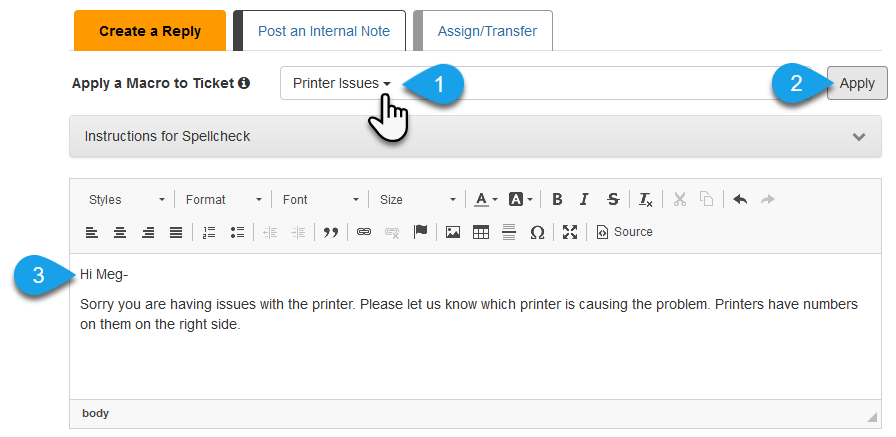
Instructions taken from Springshare.
To monitor and pickup Chats:
The easiest way to sign in to Chat is from the main page, click on Sign In, to the right of LibChat.
An alternative method to login is from the LibAnswers Dashboard.
Only monitoring specific IOT-Campus or Library Service Area initiated Chats?
When a chat arrives, a red circle appears on the Chat tab:
Depending on the settings for Notifications in the Settings tab, you may also hear a Sound notification and/or receive a Desktop notification:
The LibAnswers Dashboard (See Step 2) remains open in one tab. The LibAnswers: LibChat Dashboard opens in a separate tab:
Don't forget to end all chats and set your status to Offline when you finish monitoring Chat.
To edit an FAQ entry: Go to Tickets & FAQs > FAQ Knowledge Base > find the FAQ entry to be edited
Add an FAQ Entry to the System
Edit or find questions using the Knowledge Base Explorer: FAQ Entries
Note: Once a new Question/Answer is added, it takes about one hour before it is indexed in the system